Migrate Shopify to WooCommerce
Migrate Shopify to WooCommerce
Migrating your store from Shopify to WooCommerce can be done in a few key steps. The easiest route often involves using a dedicated migration plugin or service to handle the bulk of the data transfer.
Here is a general, easy-to-follow guide using a combination of manual and automated steps:
Phase 1: Preparation and Setup
- Choose Hosting: Select a reliable web hosting provider that is optimized for WordPress and WooCommerce.
- Set up WordPress and WooCommerce:
- Install WordPress on your chosen host (most hosts offer a one-click install).
- Install and activate the WooCommerce plugin from your WordPress dashboard.
- Run the initial WooCommerce setup wizard to configure basic settings (store location, currency, payment methods, shipping).
- Perform a Backup (Shopify):
- Log into your Shopify admin and manually export key data (products, customers, orders, pages, and blog posts) as CSV files. This serves as a critical backup.
- Note: You will also need to manually download your theme files and media (product images, etc.), as they are not included in the standard CSV export.
- Set up Maintenance Mode (Shopify): Put your current Shopify store in maintenance or password-protected mode to prevent new orders and data changes during the migration.
Phase 2: Data Migration (The Easiest Way)
The simplest way to move your data is by using a dedicated migration tool or plugin. These tools automate the process of transferring products, customers, and orders.
Popular options include:
- WooCommerce’s Official Migration Extension: Migrate & Import Shopify to WooCommerce.
- Third-Party Services: Such as LitExtension or Cart2Cart.
- Install the Migration Tool: Install your chosen migration plugin/service on your new WooCommerce site.
- Configure API Settings: The tool will typically require you to connect your Shopify store using an API Key and Secret Key. You generate these credentials by creating a Custom App in your Shopify admin panel.
- Run the Migration:
- Select the data you want to transfer (products, customers, orders, coupons, etc.).
- Map the fields (the tool usually guides you on matching Shopify fields to WooCommerce fields).
- Start the migration. The tool works in the background and will usually notify you upon completion.
Alternative: Manual CSV Import
If you prefer to avoid a paid tool, you can use the built-in WooCommerce importers, though this is more time-consuming and manual:
- Import Products: Use the built-in WooCommerce Product Importer (
Products > Import) to upload your exported product CSV file. You will need to carefully map the columns. - Import Customers and Orders: This usually requires a separate (often paid) plugin, as WooCommerce’s built-in tools primarily focus on products.
Phase 3: Post-Migration Tasks
- Install Essential Plugins: Find and install WooCommerce equivalents for any essential Shopify apps you were using (e.g., SEO, marketing, subscriptions, analytics).
- Set Up Design: Install a WordPress Theme (often called a “WooCommerce Theme” or “Shopify Theme Replacer”) and customize the design to match your old store or your new brand vision.
- Redirect URLs (CRITICAL for SEO):
- Your product and page URLs will change, which can destroy your search engine ranking.
- Use a plugin like Redirection to set up 301 redirects from your old Shopify URLs to the new WooCommerce URLs. This is essential to preserve your SEO and user experience.
- Test Everything:
- Products: Check product details, inventory, and images.
- Checkout: Place test orders with all payment methods and check shipping calculations.
- Customer Accounts: Log in as a test customer to ensure they can access past order history.
Phase 4: Go Live!
- Point Your Domain: Update your domain’s DNS settings (specifically the A record) to point to your new WooCommerce store’s hosting server.
- Cancel Shopify: Once you are 100% sure your new store is working and the domain has propagated, you can close your Shopify account.