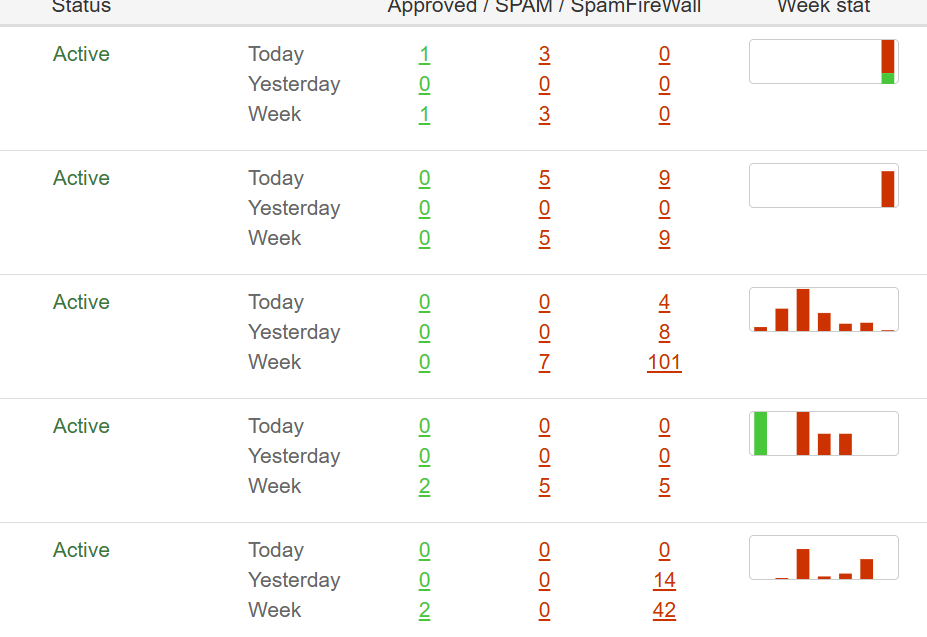A LinkedIn marketing plan is a strategic framework for using the platform to achieve your business goals, whether that’s brand awareness, lead generation, or something else. A well-structured plan helps you focus your efforts and track your success. Here’s a comprehensive guide to creating a LinkedIn marketing plan.
1. Define Your Goals and KPIs
Before you do anything, you need to know what you want to achieve. Your goals should be specific, measurable, achievable, relevant, and time-bound (SMART).
- Goals:
- Increase brand awareness
- Generate leads
- Drive traffic to your website
- Establish your company or key employees as industry thought leaders
- Attract and recruit top talent
- Key Performance Indicators (KPIs):
- Brand Awareness: Follower growth, impressions, reach.
- Lead Generation: Website clicks, form submissions, lead generation form fills, number of qualified leads.
- Engagement: Likes, comments, shares, average engagement rate.
- Website Traffic: Clicks from LinkedIn to your website.
2. Identify and Understand Your Target Audience
LinkedIn is a professional network, so your audience is likely different from other platforms. Use LinkedIn’s tools and analytics to understand who you’re trying to reach.
- Create Buyer Personas: Go beyond basic demographics. Define their job titles, industries, company size, pain points, and professional interests.
- Use LinkedIn Analytics: If you already have a company page, review the analytics to see who is currently following and engaging with your content.
- Join Relevant Groups: Join and monitor LinkedIn groups where your target audience is active. This can provide valuable insights into their needs, questions, and the topics they care about.
3. Optimize Your Company Page and Key Employee Profiles
Your LinkedIn presence is your digital storefront. Make it professional, informative, and compelling.
- Company Page:
- Professional visuals: Use a high-quality logo and a branded banner image.
- Compelling “About” section: Use a keyword-rich description that clearly explains what your company does and who you help. Include a clear call to action (CTA).
- Showcase Pages: If you have different business units or product lines, consider creating Showcase Pages to highlight them.
- Employee Profiles:
- Encourage key employees to optimize their personal profiles. This includes a professional headshot, a compelling headline, and a detailed “About” section.
- Encourage employees to list the company as their current workplace and follow the company page. This helps boost your company’s visibility.
4. Develop a Content Strategy
Content is the core of your LinkedIn marketing. Your content strategy should align with your goals and resonate with your target audience.
- Content Pillars: Define 3-5 key topics or “pillars” that you will consistently talk about. This establishes your expertise and gives your content a clear focus.
- Content Types: Vary your content to keep your audience engaged.
- Text-based posts: Thought leadership, industry insights, personal stories.
- Visuals: Images, infographics, carousels (multi-image posts), and videos. Videos can get significantly higher engagement.
- Long-form content: LinkedIn Articles and Newsletters are great for demonstrating expertise and can be SEO-friendly.
- Interactive content: Polls, questions, and live videos.
- Posting Schedule: Post consistently, at least a few times per week. Use a content calendar to plan your topics and ensure you’re posting at optimal times for your audience.
- Hashtags: Use 3-5 relevant hashtags per post to increase its reach to a wider, relevant audience.
5. Engage with Your Community
Social media is a two-way street. Don’t just post content; be an active participant on the platform.
- Respond to comments: Acknowledge and respond to all comments on your posts. This encourages further engagement.
- Engage with others: Actively engage with the content of your followers, industry leaders, and potential customers. Leave thoughtful comments to get your brand noticed.
- Create or join groups: Start your own group or participate in existing ones to build a community and establish your authority.
6. Consider LinkedIn Advertising
To accelerate your growth and reach a highly specific audience, consider using LinkedIn’s advertising platform.
- Campaign Manager: Use LinkedIn’s Campaign Manager to run targeted ads.
- Ad Formats: Choose the ad format that best suits your goal:
- Sponsored Content: Promotes a post directly in the LinkedIn feed.
- Sponsored Messaging: Sends a direct message to your target audience.
- Text Ads: Simple, text-based ads that appear on the side or top of the feed.
- Targeting: LinkedIn’s precise targeting options (by job title, company, industry, etc.) are its key advantage for B2B marketing.
- Budget: Start with a small budget to test what works before scaling your campaigns.
7. Measure and Refine
Regularly review your performance and make adjustments to your strategy.
- Use LinkedIn Analytics: Track your key metrics on your company page and in Campaign Manager.
- A/B Test: Experiment with different types of content, posting times, and ad creatives to see what performs best.
- Audit Regularly: Periodically review your plan to ensure it’s still aligned with your business objectives and the ever-changing LinkedIn platform.


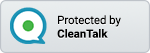 CleanTalk Anti-Spam
CleanTalk Anti-Spam